Installing Kuzzle #
In this section we'll describe different ways of installing Kuzzle.
Automated script #
The easiest way to install Kuzzle is by using our installation script:
bash -c "$(curl https://get.kuzzle.io)"Docker #
Before launching Kuzzle using Docker containers, ensure that your system meets the following requirements:
- 64-bit environment
- At least 1.4GB of memory
- Docker v1.10+, see instructions here
- Docker Compose v1.8+, see instructions here
Before starting the docker stack, you need to increase the maximum amount of virtual memory in order to run Elasticsearch, which is part of our stack (see why here):
sudo sysctl -w vm.max_map_count=262144To make this configuration permanent, you need to update your /etc/sysctl.conf file:
echo "vm.max_map_count=262144" >> /etc/sysctl.confOn MacOS, Docker is running inside a Linux VM, so you need to apply these settings to it instead of your own system.
The following command lets you access the VM used by Docker:
screen ~/Library/Containers/com.docker.docker/Data/vms/0/ttyTo start a kuzzle-in-docker stack:
mkdir kuzzle-docker
cd kuzzle-docker
wget http://kuzzle.io/docker-compose.yml
docker-compose upYour terminal should now be logging startup messages from the Kuzzle stack. After a few seconds, you should see the following message:
# kuzzle_1 | [✔] Kuzzle server readyYour Kuzzle is now up and running. For a quick test, you can explore the main HTTP API endpoint by clicking this link http://localhost:7512 or by using cURL on the command line:
curl "http://localhost:7512?pretty"AWS Marketplace #
To create a new Kuzzle stack on Amazon, you need a valid AWS account.
In this guide, you'll learn where to find our AWS Marketplace AMI and how to use it. It's a good way to test Kuzzle in a cloud environment. In addition, we recommend that you use our Kuzzle Admin Console, the easiest way to play with Kuzzle.
Get the AMI #
Our AMI is stored on AWS Marketplace. It's set up with:
- Ubuntu (16.04)
- Kuzzle (latest) with MQTT protocol support.
- Elasticsearch (v5.4.1).
- Redis (v3.2.12).
Go to the marketplace and type kuzzle in the search form. Choose your Amazon EC2 instance type (the minimal requirement is a t2-medium). Recover the public IP or the hostname provided by AWS before you proceed. Check that Kuzzle is up and running with following HTTP request:
# Replace kuzzle with your instance hostname or IP
$ curl 'http://kuzzle:7512?pretty'
{
"requestId": "9b07a095-7143-49a5-9079-a34e937fdf3e",
"status": 200,
"error": null,
"controller": "server",
"action": "info",
"collection": null,
"index": null,
"volatile": null,
"result": {
# Exhaustive Kuzzle information
}
}You should see information about your Kuzzle Server. If not, wait a few minutes and retry the request.
Connect with default credentials #
Open the Kuzzle Admin Console and fill the form with the address of your Kuzzle instance. There is a default admin user with ec2-user as username. Associated password is your unique instance ID. You can get it from the EC2 AWS Console, it looks like this: i-xxxxxxxxxxxxxxxxx.
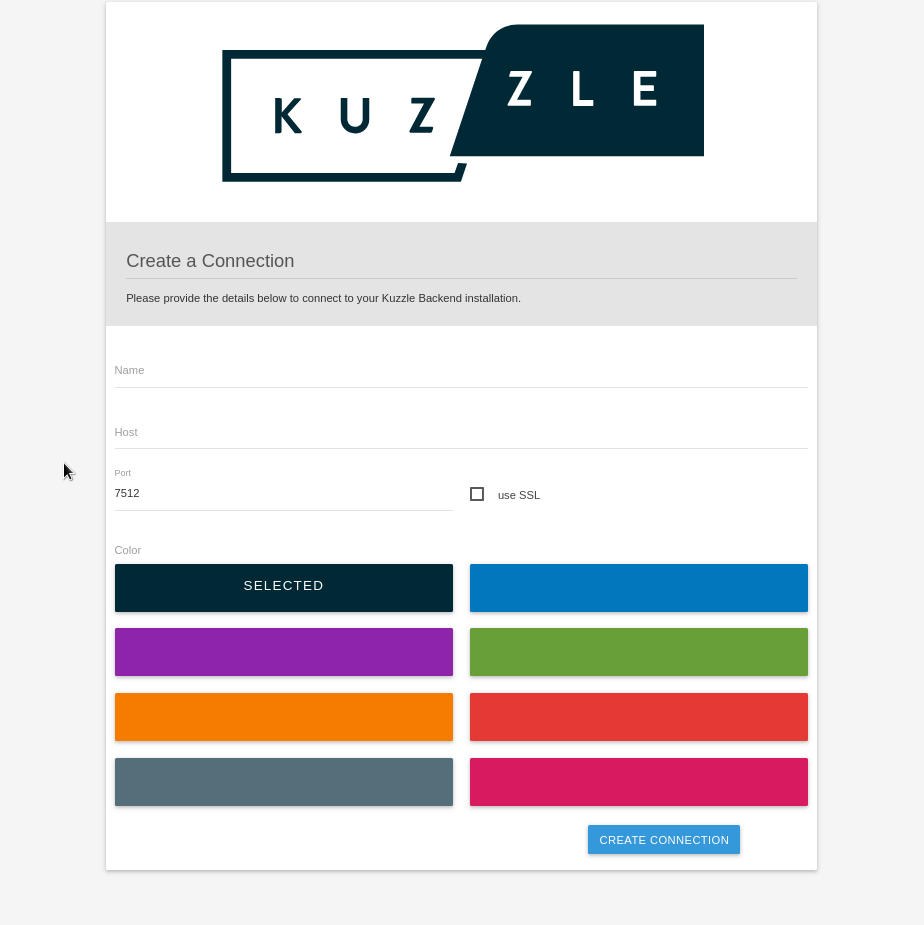
Manual Installation #
In this section we will perform a manual installation of Kuzzle on a Linux distribution. We choose Linux because all Kuzzle components work natively on it.
We will run Kuzzle using pm2, a process management tool used to monitor Node.js applications.
Supported operating systems #
The following operating systems are actively supported (64-bit versions only):
- Ubuntu: 14.04+
- Debian: 7+
Prerequisites #
- Elasticsearch version 5.x
- Redis version 3.x or higher
- Node.js version 6.x or higher
- NPM version 3 or higher
- Python version 2.7 preferred
- GDB version 7.7 or higher
- a C++11 compatible compiler
- it's strongly advised that the system value for the maximum number of opened files (
ulimit -non most Unix systems) is set to a high value (i.e. 65535 is a good min. value)
The last three prerequisites can be fulfilled on Debian-based systems by installing packages : build-essential, gdb and python.
Get Kuzzle source code #
Let's start by creating the kuzzle root folder:
mkdir -p ~/kuzzle
cd ~/kuzzleThen clone the Kuzzle repository:
git clone https://github.com/kuzzleio/kuzzle.gitNow install Kuzzle packages using NPM. Make sure you have installed a C++11 compatible compiler or the packages will not build properly, causing problems during the installation process or when running.
# open the cloned kuzzle repo folder
cd kuzzle
# run npm install to download packages
npm installThe package installation can take a few minutes. Once it completes, install Kuzzle plugins by creating and running the following bash script:
#!/bin/bash
# init submodules to install defaults kuzzle plugins
git submodule init
git submodule update
# install dependencies for all enabled plugins
for PLUGIN in ./plugins/enabled/*; do
if [ -d "${PLUGIN}" ]; then
( cd "${PLUGIN}" && npm install )
fi
doneConfigure Kuzzle components #
Kuzzle uses Elasticsearch and Redis as a persistent and key-value store, respectively. If you are running these components on the same machine as your Kuzzle installation then no additional configuration is needed. If; however, you are running them on another host, you will need to create or update the .kuzzlerc file in your installation folder.
Please refer to the configuration section for more details.
Setup PM2 #
Now that you have installed Kuzzle and loaded its plugins, lets install pm2. Run the following command to install pm2 using NPM as a global package so that it can be run from anywhere on your machine:
sudo npm install -g pm2Now create a pm2 configuration file that sets the application and environment details. We will create the KUZZLE_BACKEND_INSTALL_DIR environment variable to store the location of our Kuzzle installation:
export KUZZLE_BACKEND_INSTALL_DIR="~/kuzzle/kuzzle"Then create the pm2 configuration file:
echo "apps:
- name: kuzzlebackend
script: ${KUZZLE_BACKEND_INSTALL_DIR}/bin/kuzzle
args: start
env:
NODE_ENV: production
" > ~/kuzzle/pm2.conf.ymlFinally we are ready to run Kuzzle. Run the following commands:
pm2 start ~/kuzzle/pm2.conf.ymlYou should then see the following display on your terminal:
[PM2][WARN] Applications kuzzlebackend not running, starting...
[PM2] App [kuzzlebackend] launched (1 instances)
┌───────────────┬────┬──────┬───────┬────────┬─────────┬────────┬─────┬───────────┬──────┬──────────┐
│ App name │ id │ mode │ pid │ status │ restart │ uptime │ cpu │ mem │ user │ watching │
├───────────────┼────┼──────┼───────┼────────┼─────────┼────────┼─────┼───────────┼──────┼──────────┤
│ kuzzlebackend │ 0 │ fork │ 27825 │ online │ 0 │ 0s │ 49% │ 19.0 MB │ root │ disabled │
└───────────────┴────┴──────┴───────┴────────┴─────────┴────────┴─────┴───────────┴──────┴──────────┘Check the logs to make sure Kuzzle is running:
pm2 logsYou should see the following message (it may take a few seconds):
# kuzzle_1 | [✔] Kuzzle server readyKuzzle can now be reached at the following URL, using either HTTP, WebSocket or Socket.io: http://localhost:7512/
PM2 cheatsheet #
Below is a list of useful commands to help you manage your Kuzzle installation running with pm2:
# Display Kuzzle logs:
pm2 logs
# Start, restart or stop Kuzzle:
pm2 "<start|stop|restart>" kuzzlebackend
# Access the Kuzzle CLI
~/kuzzle/bin/kuzzle -hNow that Kuzzle is up and running you can install the Kuzzle Admin Console.
Troubleshooting #
If you see the following message during the NPM install process then make sure you have installed a C++11 compatible compiler:
gyp ERR! build error
gyp ERR! stack Error: not found: make
gyp ERR! stack at getNotFoundError (/usr/lib/node_modules/npm/node_modules/which/which.js:14:12)
gyp ERR! stack at F (/usr/lib/node_modules/npm/node_modules/which/which.js:69:19)
gyp ERR! stack at E (/usr/lib/node_modules/npm/node_modules/which/which.js:81:29)
gyp ERR! stack at /usr/lib/node_modules/npm/node_modules/which/which.js:90:16
gyp ERR! stack at /usr/lib/node_modules/npm/node_modules/which/node_modules/isexe/index.js:44:5
gyp ERR! stack at /usr/lib/node_modules/npm/node_modules/which/node_modules/isexe/access.js:8:5
gyp ERR! stack at FSReqWrap.oncomplete (fs.js:123:15)
gyp ERR! System Linux 4.2.0-27-generic
gyp ERR! command "/usr/bin/node" "/usr/lib/node_modules/npm/node_modules/node-gyp/bin/node-gyp.js" "rebuild"
gyp ERR! cwd /root/kuzzle/kuzzle/node_modules/boost-geospatial-index
gyp ERR! node -v v6.12.3
gyp ERR! node-gyp -v v3.4.0
gyp ERR! not okIf you see the following message make sure that you have installed Elasticsearch and that it is accessible at 127.0.0.1:9200. If Elasticsearch is running on another server or port, configure .kuzzlerc accordingly:
Elasticsearch ERROR: 2018-01-12T13:36:34Z
Error: Request error, retrying
GET http://localhost:9200/ => connect ECONNREFUSED 127.0.0.1:9200
at Log.error (/root/kuzzle/kuzzle/node_modules/elasticsearch/src/lib/log.js:225:56)
at checkRespForFailure (/root/kuzzle/kuzzle/node_modules/elasticsearch/src/lib/transport.js:258:18)
at HttpConnector.<anonymous> (/root/kuzzle/kuzzle/node_modules/elasticsearch/src/lib/connectors/http.js:157:7)
at ClientRequest.bound (/root/kuzzle/kuzzle/node_modules/elasticsearch/node_modules/lodash/dist/lodash.js:729:21)
at emitOne (events.js:96:13)
at ClientRequest.emit (events.js:188:7)
at Socket.socketErrorListener (_http_client.js:310:9)
at emitOne (events.js:96:13)
at Socket.emit (events.js:188:7)
at emitErrorNT (net.js:1281:8)
at _combinedTickCallback (internal/process/next_tick.js:80:11)
at process._tickCallback (internal/process/next_tick.js:104:9)
Elasticsearch WARNING: 2018-01-12T13:36:34Z
Unable to revive connection: http://localhost:9200/
Elasticsearch WARNING: 2018-01-12T13:36:34Z
No living connectionsIf you see the following message and your Elasticsearch installation uses a security layer, configure the Elasticsearch client options in the .kuzzlerc file. For more information click here.
[ℹ] Starting Kuzzle server
[x] [ERROR] Error: [security_exception] missing authentication token for REST request [/], with { header={ WWW-Authenticate="Basic realm=\"security\" charset=\"UTF-8\"" } }
at respond (/root/kuzzle/kuzzle/node_modules/elasticsearch/src/lib/transport.js:307:15)
at checkRespForFailure (/root/kuzzle/kuzzle/node_modules/elasticsearch/src/lib/transport.js:266:7)
at HttpConnector.<anonymous> (/root/kuzzle/kuzzle/node_modules/elasticsearch/src/lib/connectors/http.js:159:7)
at IncomingMessage.bound (/root/kuzzle/kuzzle/node_modules/elasticsearch/node_modules/lodash/dist/lodash.js:729:21)
at emitNone (events.js:91:20)
at IncomingMessage.emit (events.js:185:7)
at endReadableNT (_stream_readable.js:974:12)
at _combinedTickCallback (internal/process/next_tick.js:80:11)
at process._tickCallback (internal/process/next_tick.js:104:9)If you see the following message make sure that you have installed Redis and that it is accessible at 127.0.0.1:6379. If Redis is running on another server or port, configure .kuzzlerc accordingly:
[ℹ] Starting Kuzzle server
[x] [ERROR] Error: connect ECONNREFUSED 127.0.0.1:6379
at Object.exports._errnoException (util.js:1020:11)
at exports._exceptionWithHostPort (util.js:1043:20)
at TCPConnectWrap.afterConnect [as oncomplete] (net.js:1090:14)If you see the following message when running pm2 logs, then make sure that your pm2.conf.yml file was created correctly. To recreate that file:
- delete the current version from pm2:
pm2 delete kuzzlebackend - follow the instructions above to recreate it
PM2 | at onErrorNT (internal/child_process.js:376:16)
PM2 | at _combinedTickCallback (internal/process/next_tick.js:80:11)
PM2 | at process._tickDomainCallback (internal/process/next_tick.js:128:9)
PM2 | 2018-01-12 15:50:54: Starting execution sequence in -fork mode- for app name:kuzzlebackend id:0
PM2 | 2018-01-12 15:50:54: App name:kuzzlebackend id:0 online
PM2 | 2018-01-12 15:50:54: Error: spawn node ENOENT
PM2 | at exports._errnoException (util.js:1020:11)
PM2 | at Process.ChildProcess._handle.onexit (internal/child_process.js:197:32)
PM2 | at onErrorNT (internal/child_process.js:376:16)
PM2 | at _combinedTickCallback (internal/process/next_tick.js:80:11)
PM2 | at process._tickDomainCallback (internal/process/next_tick.js:128:9)Where do we go from here? #
Once your Kuzzle instance is up and running, dive even deeper to learn how to leverage its full capabilities:
- take a look at the SDK Reference
- learn how to use Koncorde to create incredibly fine-grained and blazing-fast subscriptions
- follow our guide to learn how to implement basic authentication.
- follow our guide to learn how to implement manage users and setup fine-grained access control.